SonicWALL E6500 Manuel d'utilisateur
Naviguer en ligne ou télécharger Manuel d'utilisateur pour Passerelles/contrôleurs SonicWALL E6500. SonicWALL E6500 User's Manual Manuel d'utilisatio
- Page / 78
- Table des matières
- MARQUE LIVRES



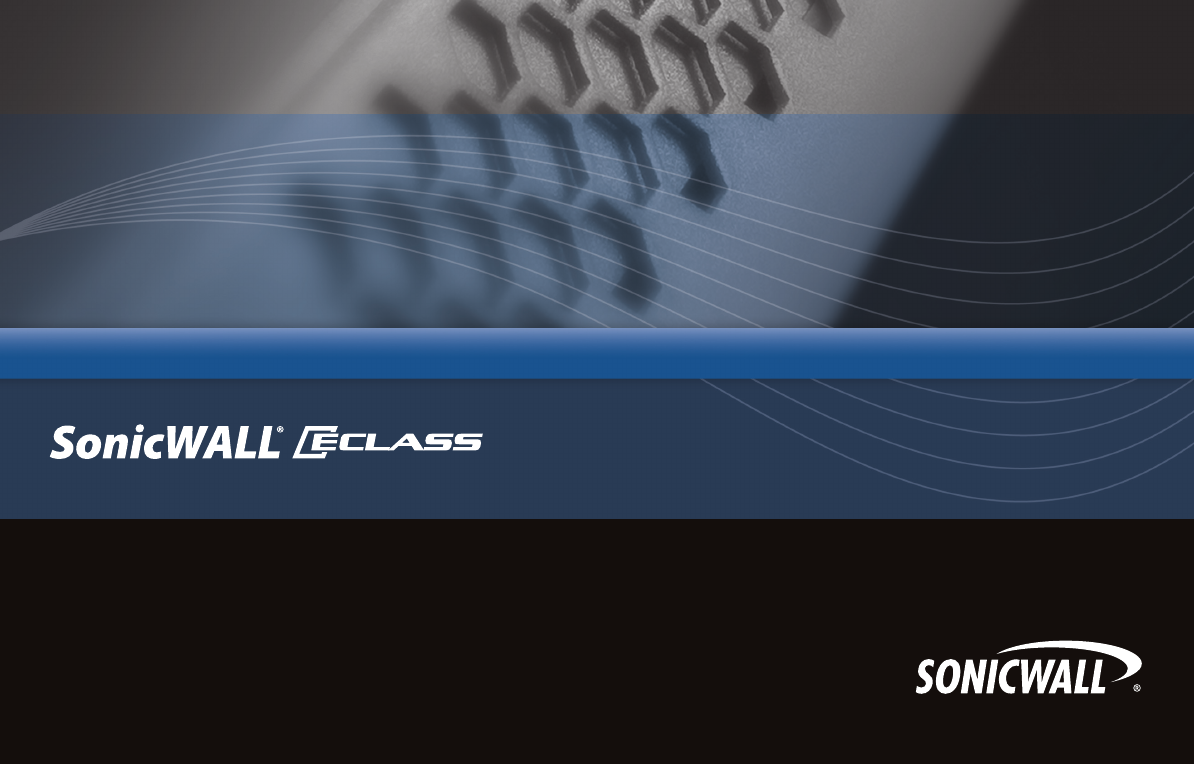
- SonicWALL NSA E6500 2
- Getting Started Guide 2
- Pre-Configuration Tasks 4
- Check Package Contents 5
- Registration Information 6
- Networking Information 6
- Administrator Information 6
- The Front Panel 7
- The Back Panel 8
- Front Bezel Control Features 9
- Main Menu 10
- Configure 11
- Configuration Options 12
- SafeMode 12
- Screen-Saver 12
- LAN IP Configuration 13
- Registering Your Appliance 14
- Before You Register 15
- Registration Next Steps 19
- Deployment Scenarios 20
- 21
- LAN Zone 22
- DMZ Zone 22
- WLAN Zone 22
- SonicWALL NSA E-Class 22
- SonicWALL NSA E-Class 2 23
- Local Network 23
- Scenario C: L2 Bridge Mode 24
- Initial Setup 25
- Connecting the LAN Port 26
- Applying Power 26
- Accessing the Setup Wizard 27
- Connecting to Your Network 28
- Testing Your Connection 28
- Page 28 Initial Setup 29
- Upgrading the Firmware 31
- Registering and Licensing 31
- Additional Deployment 32
- Configuration - page 41 32
- Configuring L2 Bridge Mode 32
- NAT/Route Mode 33
- Configuring High Availability 34
- Synchronizing Settings 36
- Synchronizing Firmware 37
- )NTERNETOR 40
- ,!.3EGMENT 40
- In this Section: 42
- Creating Network Access Rules 43
- Creating a NAT Policy 46
- Configuring Address Objects 47
- Configuring NAT Policies 48
- Gateway Anti-Virus 49
- Intrusion Prevention 49
- Anti-Spyware 49
- Using Ping - page 50 50
- Using Log > View - page 52 50
- Using Packet Capture 50
- Using Ping 51
- Using Log > View 53
- Checklist 54
- Support and Training Options 56
- Customer Support 57
- Knowledge Portal 57
- User Forums 58
- Training 59
- Related Documentation 60
- Dynamic Tooltips 61
- SonicWALL Live Product Demos 61
- Rack Mounting Instructions 64
- !SSEMBLETHE3LIDE2AIL 65
- -3#2%7 66
- -.UT 66
- -3#2%7 67
- )NSERT#HASSISTO&RAME 68
- Rack Mounting the SonicWALL 71
- Lithium Battery Warning 71
- Cable Connections 71
- Weitere Hinweise zur Montage 71
- Hinweis zur Lithiumbatterie 72
- Kabelverbindungen 72
- Copyright Notice 74
- Trademarks 74
- Page 74 75
- Page 76 77
- SonicWALL, Inc 78
- PN: 232-001051-52 78
- Rev A 06/09 78
Résumé du contenu
PROTECTION AT THE SPEED OF BUSINESS™NSA E6500 Getting Started GuideNSA_E6500_GSG.book Page 1 Wednesday, June 17, 2009 7:16 PM
SonicWALL NSA E6500 Getting Started Guide Page 9Main MenuUpon booting the LCD display will initially show the Main Menu. The menu is made up of four
Page 10 Front Bezel Control Features ConfigureThe Configure Menu allows you to configure specific aspects of the appliance. Once selected, the LCD w
SonicWALL NSA E6500 Getting Started Guide Page 11Configuration OptionsThis option allows you to configure network port settings for the appliance. On
Page 12 Front Bezel Configuration Example Front Bezel Configuration ExampleLAN IP ConfigurationThe SonicWALL NSA E6500 is assigned the default LAN I
SonicWALL NSA E6500 Getting Started Guide Page 13Registering Your ApplianceIn this Section:This section provides instructions for registering your So
Page 14 Before You Register Before You RegisterYou need a mysonicwall.com account to register the SonicWALL NSA E6500. You can create a new mysonicw
SonicWALL NSA E6500 Getting Started Guide Page 15Creating a mysonicwall.com AccountTo create a mysonicwall.com account, perform the following steps:1
Page 16 Registering and Licensing Your Appliance on mysonicwall.com Licensing Security Services and SoftwareThe Service Management - Associated Prod
SonicWALL NSA E6500 Getting Started Guide Page 17To manage your licenses, perform the following tasks:1. In the mysonicwall.com Service Management -
Page 18 Registering and Licensing Your Appliance on mysonicwall.com Registering a Second Appliance as a BackupTo ensure that your network stays prot
SonicWALL NSA E6500 Getting Started Guide Page 1SonicWALL NSA E6500 Getting Started GuideThis Getting Started Guide provides instructions for basic i
SonicWALL NSA E6500 Getting Started Guide Page 19Deployment ScenariosIn this Section:This section provides detailed overviews of advanced deployment
Page 20 Selecting a Deployment Scenario Selecting a Deployment ScenarioBefore continuing, select a deployment scenario that best fits your network s
SonicWALL NSA E6500 Getting Started Guide Page 21Scenario A: NAT/Route Mode GatewayFor new network installations or installations where the SonicWALL
Page 22 Selecting a Deployment Scenario Scenario B: State Sync Pair in NAT/Route ModeFor network installations with two SonicWALL NSA E-Series appli
SonicWALL NSA E6500 Getting Started Guide Page 23Scenario C: L2 Bridge ModeFor network installations where the SonicWALL NSA E6500 is running in tand
Page 24 Initial Setup Initial SetupThis section provides initial configuration instructions for connecting your SonicWALL NSA E6500. Follow these st
SonicWALL NSA E6500 Getting Started Guide Page 25Connecting the LAN Port1. Connect one end of the provided ethernet cable to the computer you are usi
Page 26 Initial Setup Accessing the Management InterfaceThe computer you use to manage the SonicWALL NSA E6500 must be set up to accept a dynamic IP
SonicWALL NSA E6500 Getting Started Guide Page 27Connecting to Your NetworkThe SonicWALL NSA E6500 ships with the internal DHCP server active on the
Page 28 Initial Setup Activating Licenses in SonicOSAfter completing the registration process in SonicOS, you must perform the following tasks to ac
Page 2 SonicWALL NSA E6500 SonicWALL NSA E6500Note: Always observe proper safety and regulatory guidelines when removing administrator-serviceable p
SonicWALL NSA E6500 Getting Started Guide Page 29Upgrading Firmware on Your SonicWALLThe following procedures are for upgrading an existing SonicOS E
Page 30 Initial Setup Upgrading the FirmwarePerform the following steps to upload new firmware to your SonicWALL appliance and use your current conf
SonicWALL NSA E6500 Getting Started Guide Page 313. Point the Web browser on your computer to 192.168.168.168. The SafeMode management interface disp
Page 32 Configuring a State Sync Pair in NAT/Route Mode Configuring a State Sync Pair in NAT/Route ModeThis section provides instructions for config
SonicWALL NSA E6500 Getting Started Guide Page 33• Connect the HA ports on the Primary SonicWALL and Backup SonicWALL appliances with a CAT6-rated cr
Page 34 Configuring a State Sync Pair in NAT/Route Mode failovers, especially when the SonicWALL is under a heavy load. 6. Set the Probe Level for t
SonicWALL NSA E6500 Getting Started Guide Page 35Synchronizing SettingsOnce you have configured the HA setting on the Primary SonicWALL security appl
Page 36 Configuring a State Sync Pair in NAT/Route Mode Adjusting High Availability SettingsOn the High Availability > Settings page, there are f
SonicWALL NSA E6500 Getting Started Guide Page 37HA License Configuration OverviewYou can configure HA license synchronization by associating two Son
Page 38 Configuring a State Sync Pair in NAT/Route Mode Associating Pre-Registered Appliances To associate two already-registered SonicWALL security
SonicWALL NSA E6500 Getting Started Guide Page 3Pre-Configuration TasksIn this Section:This section provides pre-configuration information. Review th
SonicWALL NSA E6500 Getting Started Guide Page 39Configuring L2 Bridge ModeThis section provides instructions to configure the SonicWALL NSA E6500 ap
Page 40 Configuring L2 Bridge Mode Configuring the Secondary Bridge InterfaceComplete the following steps to configure the SonicWALL appliance:1. Na
SonicWALL NSA E6500 Getting Started Guide Page 41Additional Deployment ConfigurationIn this Section:This section provides basic configuration informa
Page 42 An Introduction to Zones and Interfaces An Introduction to Zones and InterfacesZones split a network infrastructure into logical areas, each
SonicWALL NSA E6500 Getting Started Guide Page 43To create an access rule:1. On the Firewall > Access Rules page in the matrix view, click the arr
Page 44 Creating Network Access Rules • Select the from and to zones from the From Zone and To Zone menus.• Select the service or group of services
SonicWALL NSA E6500 Getting Started Guide Page 455. Click on the QoS tab if you want to apply DSCP or 802.1p Quality of Service coloring/marking to t
Page 46 Creating a NAT Policy • MAC Address – MAC Address Objects allow for the identification of a host by its hardware address or MAC (Media Acces
SonicWALL NSA E6500 Getting Started Guide Page 476. Click OK.Configuring NAT PoliciesNAT policies allow you to control Network Address Translation ba
Page 48 Enabling Security Services in SonicOS Enabling Security Services in SonicOSYou must enable each security service individually in the SonicOS
Page 4 Check Package Contents Check Package ContentsBefore setting up your SonicWALL NSA E6500, verify that your package contains the following part
SonicWALL NSA E6500 Getting Started Guide Page 49Troubleshooting Diagnostic ToolsSonicOS provides a number of diagnostic tools to help you maintain y
Page 50 Troubleshooting Diagnostic Tools The SonicOS user interface provides three windows to display different views of the captured packets:• Capt
SonicWALL NSA E6500 Getting Started Guide Page 51Using the Active Connections MonitorThe Active Connections Monitor displays real-time, exportable (p
Page 52 Troubleshooting Diagnostic Tools Using Log > ViewThe SonicWALL security appliance maintains an Event log for tracking potential security
SonicWALL NSA E6500 Getting Started Guide Page 53Deployment Configuration Reference ChecklistUse this checklist to find more information about variou
Page 54 Deployment Configuration Reference Checklist NSA_E6500_GSG.book Page 54 Wednesday, June 17, 2009 7:16 PM
SonicWALL NSA E6500 Getting Started Guide Page 55Support and Training OptionsIn this Section:This section provides overviews of customer support and
Page 56 Customer Support Customer SupportSonicWALL offers Web-based and telephone support to customers who have a valid Warranty or who purchased a
SonicWALL NSA E6500 Getting Started Guide Page 57User ForumsThe SonicWALL User Forums is a resource that provides users the ability to communicate an
Page 58 Training TrainingSonicWALL offers an extensive sales and technical training curriculum for Network Administrators, Security Experts and Soni
SonicWALL NSA E6500 Getting Started Guide Page 5Obtain Configuration InformationPlease record and keep for future reference the following setup infor
SonicWALL NSA E6500 Getting Started Guide Page 59Related DocumentationSee the following related documents for more information:• SonicOS Enhanced 5.0
Page 60 Dynamic Tooltips Dynamic TooltipsSonicOS features a dynamic tooltips that appear over various elements of the GUI when the mouse hovers over
SonicWALL NSA E6500 Getting Started Guide Page 61NSA_E6500_GSG.book Page 61 Wednesday, June 17, 2009 7:16 PM
Page 62 SonicWALL Live Product Demos NSA_E6500_GSG.book Page 62 Wednesday, June 17, 2009 7:16 PM
SonicWALL NSA E6500 Getting Started Guide Page 63Rack Mounting InstructionsIn this Section:This section provides illustrated rack mounting instructio
Page 64 Rack Mounting Instructions Rack Mounting Instructions-3#2%77!3(%23&ASTENSCREWSTOTHERAIL!SSEMBLETHE3LIDE2AIL!"!&qu
SonicWALL NSA E6500 Getting Started Guide Page 65-3#2%7-.UT!SSEMBLETHE3LIDE2AIL&ASTENTWOSIDEDSCREWSTOTHERAIL##NSA_E6500_GSG.b
Page 66 Rack Mounting Instructions !SSEMBLE)NNER2AILTO#HASSIS&ASTENSCREWSTOATTACHTHEINNERCHANNELONTOTHECHASSIS-3#2%7$$NSA_
SonicWALL NSA E6500 Getting Started Guide Page 67)NSERT#HASSISTO&RAME0USHHOOKDOWNTOSEPARATE3LIDEINNERCHANNELINTORAILSNSA_E6500_GSG.
Page 68 Rack Mounting Instructions NSA_E6500_GSG.book Page 68 Wednesday, June 17, 2009 7:16 PM
Page 6 The Front Panel The Front Panel Icon Feature DescriptionLCD Screen Displays the front panel bezel interface which can be used to display stat
SonicWALL NSA E6500 Getting Started Guide Page 69Product Safety and Regulatory InformationIn this Section:This section provides regulatory along with
Page 70 Safety and Regulatory Information Safety and Regulatory InformationRack Mounting the SonicWALLThe above SonicWALL appliances are designed to
SonicWALL NSA E6500 Getting Started Guide Page 71Wärmequellen befindet. Die Umgebungstemperatur darf nicht mehr als 40 °C betragen.• Achten Sie darau
Page 72 Safety and Regulatory Information FCC Part 15 Class A NoticeNOTE: This equipment was tested and found to comply with the limits for a Class
SonicWALL NSA E6500 Getting Started Guide Page 73Copyright Notice© 2008 SonicWALL, Inc.All rights reserved.Under the copyright laws, this manual or t
Page 74 NotesNSA_E6500_GSG.book Page 74 Wednesday, June 17, 2009 7:16 PM
SonicWALL NSA E6500 Getting Started Guide Page 75NotesNSA_E6500_GSG.book Page 75 Wednesday, June 17, 2009 7:16 PM
Page 76 NotesNSA_E6500_GSG.book Page 76 Wednesday, June 17, 2009 7:16 PM
SonicWALL, Inc.1143 Borre gas Avenue T +1 408.745.9600 ww w.sonicwall.comSunnyvaleCA94089-1306 F+1408.745.9300PROTECTION AT THE SPEED OF BUSINESS™PN:
SonicWALL NSA E6500 Getting Started Guide Page 7The Back PanelIcon Feature DescriptionExpansion Bay Future extension.Fans (2) The SonicWALL NSA E6500
Page 8 Front Bezel Control Features Front Bezel Control FeaturesThe SonicWALL Network Security Appliance E-Class is equipped with a front panel beze
 (4 pages)
(4 pages)







Commentaires sur ces manuels